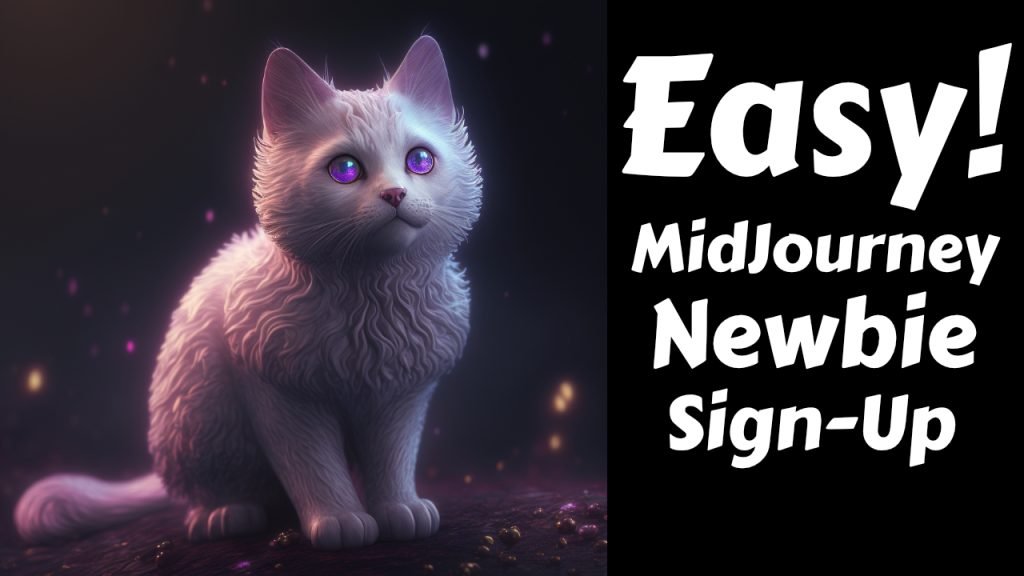How to Properly Delete Images in Midjourney: A Step-by-Step Guide
Hey there, tech enthusiasts! Today, I’m excited to share with you the correct way to delete images in Midjourney so they vanish not only from your board but also from the showcase and general view. If you’ve been struggling with this, you’re in the right place.
Step-by-Step Instructions
- Locate Your Image: Start by finding the image you wish to delete in Midjourney.
- Hover Over the Image: When you hover over your selected image, a menu with icons like ‘Add reaction,’ ‘Reply,’ ‘Create thread,’ and more will appear.
- Click the Ellipses: Look for the three dots (ellipses) and click on them to access additional options.
- Adding a Reaction to Delete: Click on ‘Add reaction.’ If you don’t immediately see the ‘X’ icon, click on ‘View more’ and type ‘X’ in the search bar. Once you find the ‘X’, click it to delete the image.
- Check Your Showcase: After deletion, head over to your showcase. Refresh the page, and you should see that the image has disappeared.
Dealing with Incorrect Deletions
Sometimes, you might accidentally choose ‘Delete message’ instead of using the ‘X’ reaction. This removes the image from your board but not from the showcase. Here’s how to fix it:
- Copy the Job ID: Click on the image, hit the ellipses again, and select ‘Copy job ID’.
- Use Discord Commands: Go to your Discord server, enter
/showin the prompt field, hit Enter, then paste the job ID and hit Enter again. This action brings up the deleted job. - Final Deletion: Now, use the ‘X’ icon to delete it properly. Refresh your showcase afterward to confirm the image is permanently removed.
And there you have it! This simple guide ensures that your images are fully and properly deleted from both your Midjourney board and the showcase. I hope this tutorial clears up any confusion and helps you manage your Midjourney content more effectively. Stay tuned for more helpful tech tips soon!