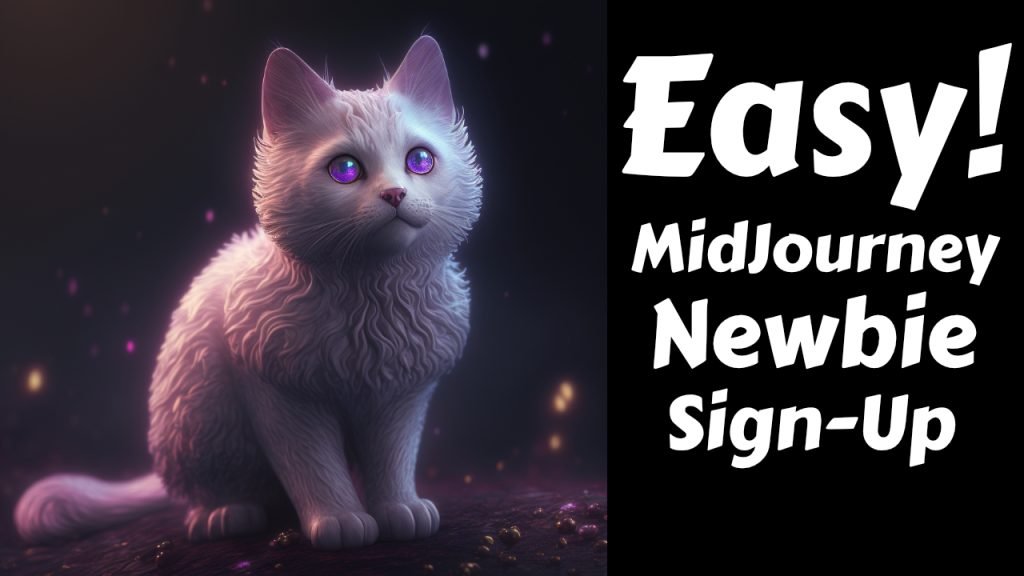A Beginner’s Journey into Midjourney: Navigating AI Art Creation
Hey there, creators! In this blog, I’m taking you through my first steps with Midjourney – an AI-based text-to-image creation tool. As I explore this new territory, I’m still getting to grips with the terminology and the layout, so join me as we learn together. This post serves as a basic guide to Midjourney, focusing on the sign-up process and getting acquainted with the Discord server.